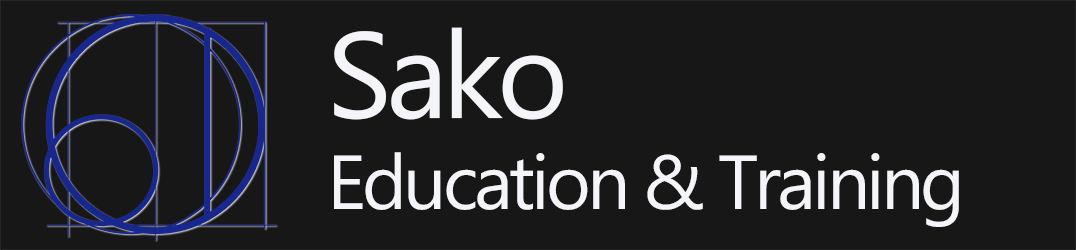For this class you’ll be using Canvas, a book, my website TonySako.com and videos that I’ve made for you, a browser, and a cloud based virtual machine.
TonySako.Com
If you’re reading this, then you’re already on my website. But I also want to point out that there’s a lot of extra information on my website that will help you with this class. In particular, make sure that you read the Lecture Notes. Besides being super interesting, they contain tips and extra directions for completing the assignments. And let me warn you, it will be very difficult to complete some of the assignments without this extra help.
If you’re in my class you’ll have free access to this class on my website during the quarter you take the class. If you want access to the material for other classes, or access to this class after the quarter ends, you can purchase a subscription for a small fee.
The Book
Hopefully you have already purchased the book for this class, but if not here is the book’s information:
“Security+ Guide to Network Security Fundamentals“, 7th Edition by Mark Ciampa. ISBN#: 978-0-357-42437-7
You can purchase it from the CBC book store or online. If you purchase it online make sure and get the correct version. You can purchase a used copy as we will not be using the online resources, or the access code required for accessing the online resources. If you do get a used copy, make sure it’s the correct version.
Previous Editions – Every quarter a couple people ask about using previous editions as they may be cheaper. The answer is that any time this book updates there are significant changes from previous editions. And because this class relies heavily on the book you must purchase the correct version to be successful.
The last thing to note about the book is that we will NOT be using the entire book in this class. There are instructions in each Canvas Module that will let you know which specific chapters to read for that module, so please make sure and check carefully so that you read the correct material.
Which Browser Should I Use?
Even if this class is not fully online you’ll still be using Canvas to access a lot of the course material. This means it’s critical that you use a browser that allows you to view all of the material in Canvas. Theoretically you can use any browser to view the pages and files in Canvas. However this is another case where theory and reality may not always align. The browser Canvas developers recommend is Chrome, but you should be able to use Internet Explorer/Edge, Firefox and Safari as well. Just remember that if you have problems one of the the first things you should do is try a different browser. If you’re going to use a Mac, or browse from a tablet or phone Canvas should work with the major browsers. But once again, if you have problems please try a different browser.
If you’re using Windows and Chrome, and still experiencing problems it’s a pretty good indication that there’s something wrong with your computer; which I won’t be able to debug. If you find yourself in this situation you will always be able to use the computers in the CBC library.
The Cloud Based Virtual Machine
One of the things you’ll learn about working in Cyber Security (if you don’t know already) is that running or testing software on your own personal computer is not desirable. This is because some of the programs may have unexpected consequences such as infecting your computer with malware or encrypting all of your files, which can be extremely frustrating to try and remedy. And in addition, just adding unnecessary programs that you will only use once or twice can create a mess on your computer. In this class you’ll be testing some software for some of the homework assignments, which you can run on your own computer if you want, but we also provide you with the option of using a virtual machine to do your installs and testing. In the past we had each student create their own virtual machine using a product called Oracle Virtual Box. But if you’ve never done it before, this process is a little complicated, so I have created a Windows 10 virtual machine for you instead. This virtual machine is already setup and running in the CBC cloud, all you need to do is connect to the CBC cloud and start the machine. You can do this with any browser, and once it’s running you’ll have what looks like a Windows 10 computer running in your browser window!
I only mention the Virtual Machine here because it’s one of the class resources. You don’t have to install it right at this moment. If you’re working your way through the Canvas Modules as I suggest, you’ll find instructions for accessing your VM in the Canvas Module for Chapter 1. Or, if you just can’t wait, you can use this link to jump right to the instructions now. Instructions For Accessing Your Virtual Machine.